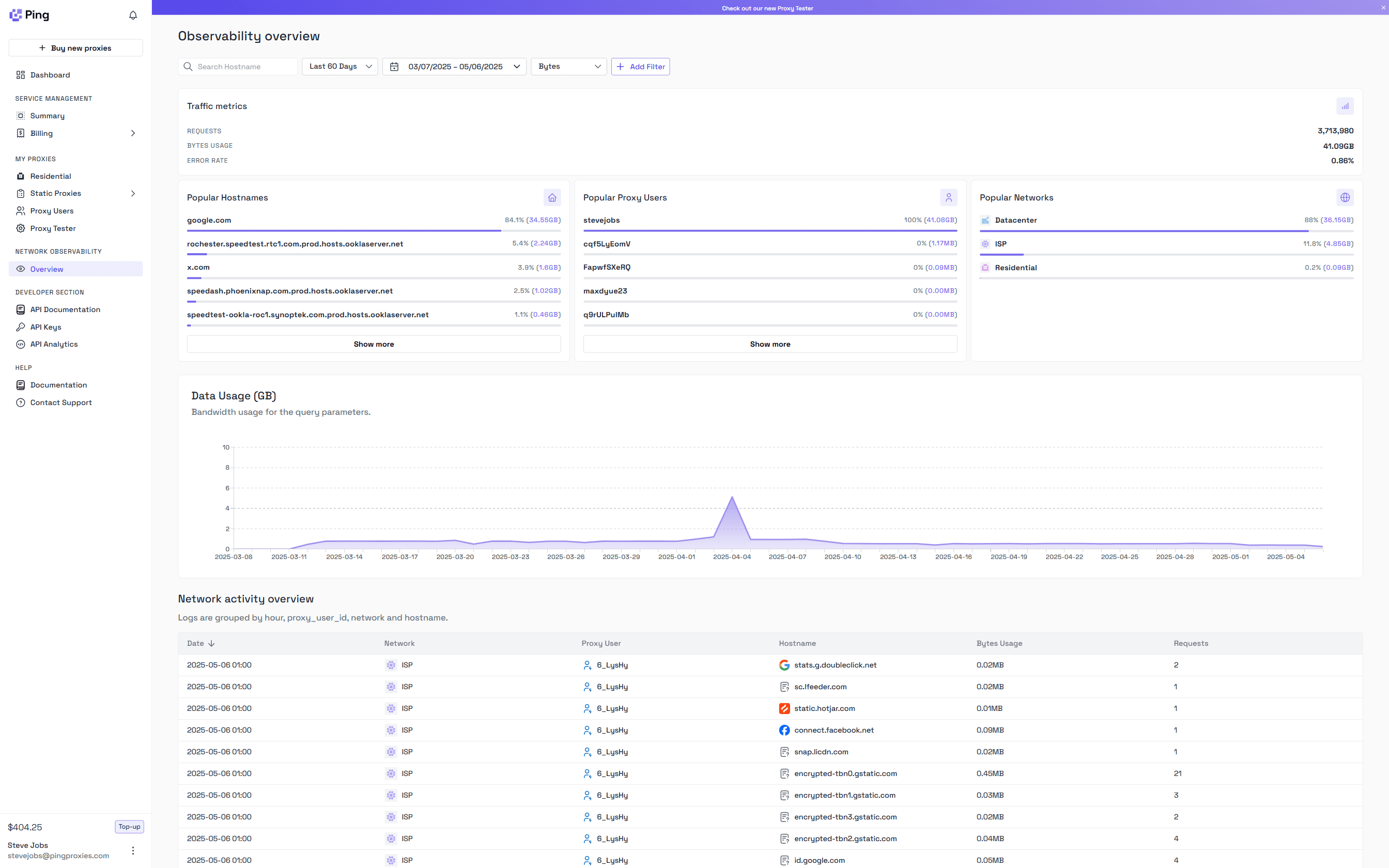
Why use Observability?
Whether you are debugging traffic anomalies, optimizing performance, or planning capacity, the Observability Panel helps you make data-driven decisions quickly and confidently. All key metrics and breakdowns are accessible in a single interface with intuitive filtering and real-time updates.Key Features
Real-Time Metrics and Historical Data
- Monitor live traffic as it happens with minimal delay
- Access up to 90 days of historical data to identify long-term trends and anomalies
- View bandwidth usage charts and request volume over time
Advanced Filtering Options
The panel allows for precise filtering across multiple dimensions:- Hostname
- Proxy User
- Network Type (Residential, ISP, Datacenter)
- Time Span (Custom ranges with support for hourly to 90-day windows)
equals, not equals, contains, and greater than.
Top-Level Metrics
The top summary section includes:- Requests: Total number of proxy requests
- Bytes Usage: Bandwidth consumption in gigabytes
- Error Rate: Percentage of failed or errored requests
Hostnames, Users, and Networks
Top Hostnames
Understand where your traffic is going. The panel lists the top 100 hostnames by:- Request count
- Bandwidth usage
- Error rates
Top Proxy Users
Gain visibility into your heaviest users:- Track request volume and bandwidth consumption per user
- Identify abnormal usage patterns
- Pinpoint users causing elevated error rates
Network Distribution
View traffic split by:- Residential
- ISP
- Datacenter
Smartpath® Metrics
If Smartpath is enabled for your account, the observability panel includes the following metrics:| Metric | Description |
|---|---|
| AI Optimized Requests | Number of requests routed intelligently via Smartpath |
| AI Optimized Bytes | Bandwidth optimized through Smartpath routing decisions |
| Money Saved | Estimated cost savings achieved with Smartpath |
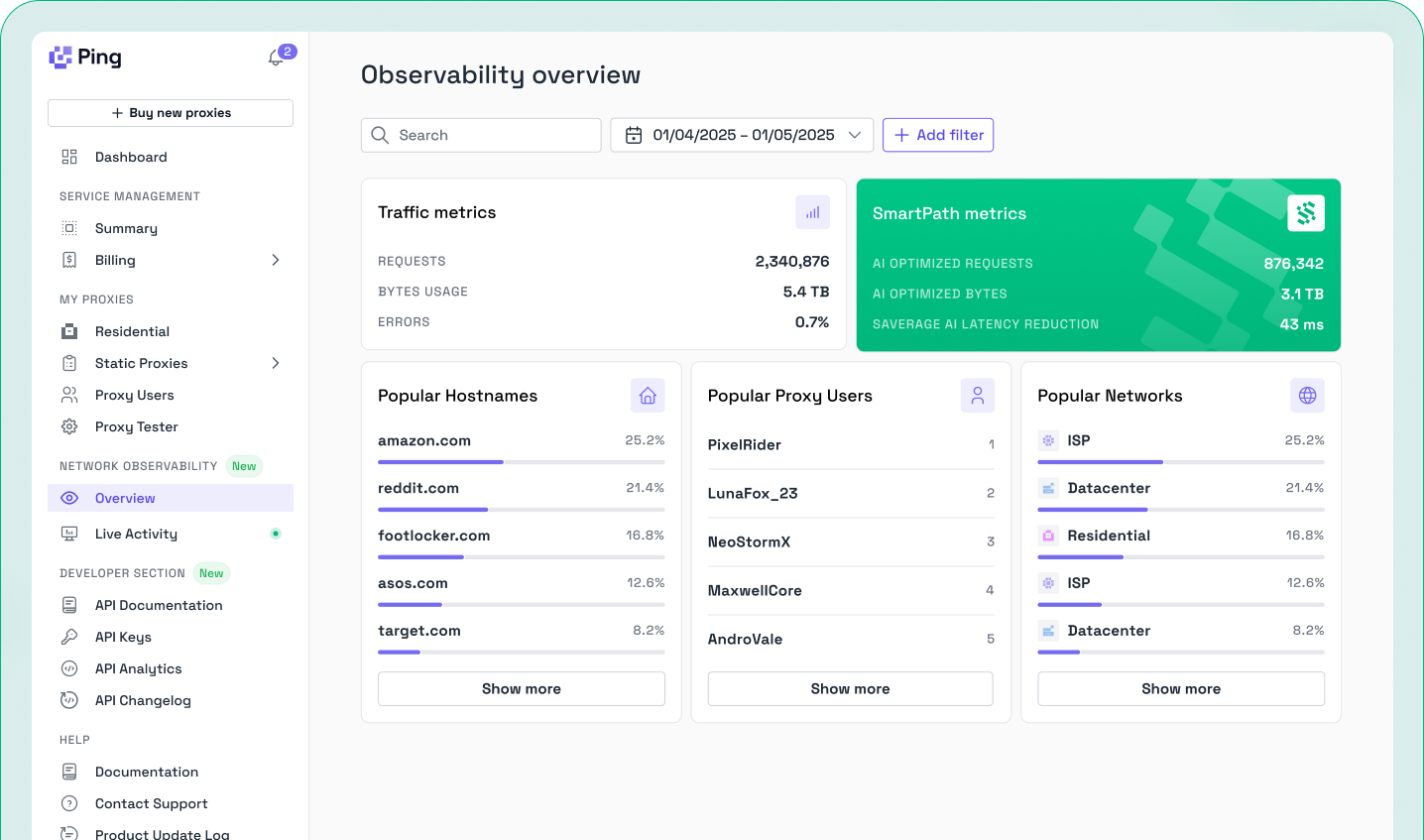
Network Activity Table
At the bottom of the observability panel, a detailed activity table logs all traffic events by the hour, grouped by:- Timestamp
- Proxy User
- Hostname
- Network Type
- Request Count
- Bytes Usage
- Smartpath Savings
- Billed Bytes
